Recently I got my ubuntu Cd’s shipped to my home place, I was so curious to try ubuntu desktop edition which can be easily installed and configured with dual boot on my hp tx1000 laptop which had vista previously installed. After installation Ubuntu easily integrated and add a new entry with in the vista bootloader.
But the most disappointing thing I noticed in ubuntu is that I was not able to access the songs and other files which were there in the windows drive from ubuntu.
So, if you are facing the same problem don’t worry as I have the solution for you, Lets see how I solved the problem and mounted the windows ntfs and fat32 drive in ubuntu.
1. Open terminal in ubuntu
2. Type the following command
sudo /bin/bash
Note: Now type the password of the root user in ubuntu
3. Now, type the following command
mkdir /media/windisk
4. Now, you need to force mount the ntfs drive of windows by typing the following command
For Mounting NTFS Drive, type the following command
mount -t ntfs-3g /dev/sda1 /media/windisk -o force
For Mounting FAT32 Drive, type the following command
mount -t vfat -o umask=000 /dev/sda1 /media/disk
You can change the parameter in the above command /dev/sda1 to change the windows drive to mount, In order to get the listing of the windows drives type the following command
fdisk -l
5. Now, to access all the windows files browse to computer and open file system
Open Filesystem, browse to media/windisk to see all the contents of the drive you mounted.
Note: Make sure to close the terminal after you are done with mounting your windows partitions as the terminal is running as super user so may accidently run some commands which may harm you.
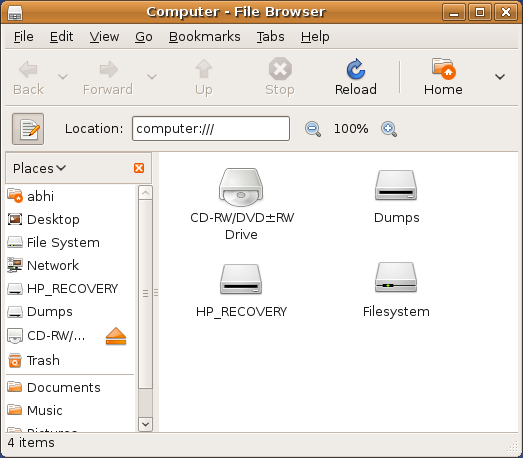
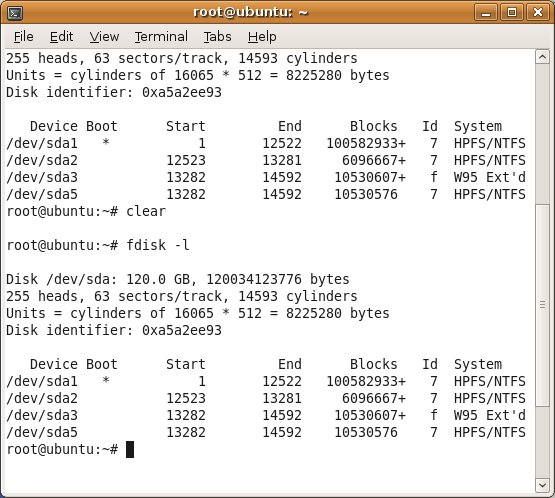

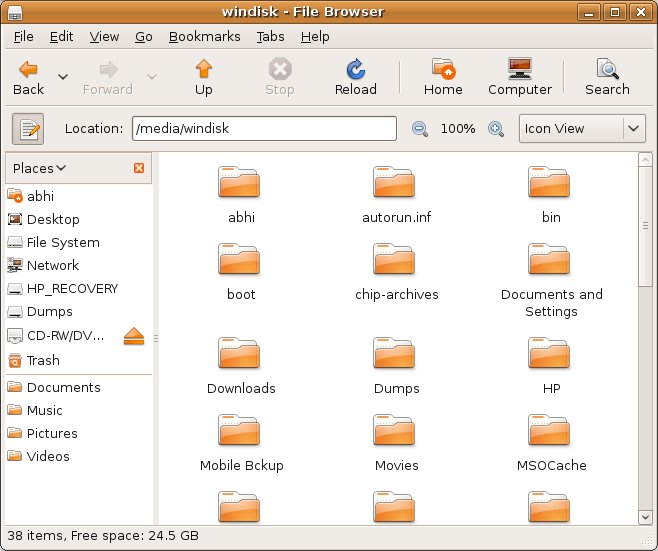
7 replies on “Mount NTFS / FAT32 Windows Drive In Ubuntu”
Why do run “sudo /bin/bash” in the beginning? Its better to use sudo with each of ur rest of the commands than this method otherwise u run the risk of running any other commands as super user as well unintentionally if you keep that terminal window open.
And it is not advised to use the -force option while mounting the NTFS drives. The drives should mount just fine without it. If they don’t then just log into windows and shut down properly and then try again.
@Shantanu Goel – Well sudo/bin/bash is required to run the force command to mount ntfs or fat32 partition.
normally windows drive get mounted automatically but trying many times and with proper shutdown of windows i was not able to access my windows drives so I used this option.
but i got your point that we should close that terminal after doing all this so that one cannot run into any trouble. 🙂 updated the post about the same.
Err, I’d advise you to do some research before hand. /bin/bash invokes the bash shell which in this case is not needed as the terminal itself is a bash shell 🙄
just prefix sudo to each of the commands, they’ll do fine.
As Shantanu said, there’s no need to use the force option – it just might corrupt the data and people would come runnin saying Ubuntu corrupted the data. If your Windows drives are not being mounted out of the box then either you Hibernated your Windows login, or the drive has some errors in which it doesn’t get mounted to prevent data from getting corrupted
@Sathya – Well you are right i could have used the sudo as prefix with all the commands to do the same. 🙂
As far as the automatic mount is concerned i m using hp tx1000 hp laptop with FUJITSU MHV2120BH PL SCSI Disk, and what ever i do the one of my ntfs drive does not mount when I boot in ubuntu even if I do a clean shutdown in windows so i have to use the force command to access the contents,
This command does not corrupt any data on the windows drive, This command tells Ubuntu to use the ntfs-3g driver, and force mount even if there is a problem.
I m just a newbie linux user not an expert so used the way that worked fine, it does not harm me so shared with others.
HI MAN YOU ROCK..THANK YOU.
This did the trick for me when all else failed. Thanks dude, I appreciate it.
any mounting tool ? [ like in puppy linux ]